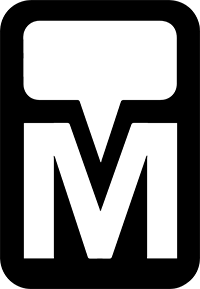4 OnSign’s Interface
The Left hand Side and Tabs of the OnSign Interface
Let’s begin with the top left hand side of the page in the blue bar.
![]()
Here you will see the OnSign TV logo and an icon allowing you to collapse and expand the blue sidebar. Collapsing he sidebar allows you to hide the names of each tab and only see icons. Later, when you become more familiar with OnSign, collapsing this blue bar can give you more screen real estate to do your work.
Further down on the left hand side of the page, in the blue sidebar, you will see four tabs:
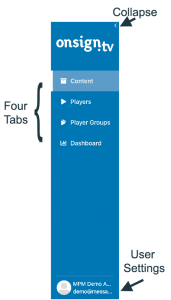 Content
Content
Player
Player Groups
Dashboard
When you log into OnSign TV, this is exactly where you land content. Over to the right in this area, you will see folders. These folders contain content and we will come back to them in a few minutes.
Next up, we have the Players Tab. Once you click the players tab, you will see the players that are available to you or publishing your content.
These are the controllers either built into your displays or attached to the back that show the content you see on the screen.
Next, we have the Player Groups tab. This is where you would find players in groups, if your organization has player groups.
When players are grouped together, it is possible to publish content to them or manage them all at once. Players can be part of more than one group, but we will get into that more in a later training. It is also possible that some accounts will not have any player groups at all.
Finally, on the left side, you may or may not have the dashboard tab, the dashboard gives you some basic and helpful information regarding your players and campaigns.
The Lower Left hand Side Menu
At the very bottom of this window, on the left hand side, in the blue bar, you will see your username and email address. These are your User Settings. If you click on this area at the screen, a menu will appear.
The menu will offer to allow you to change your profile picture, Settings, Health check and Sign Out.
Changing your profile picture is pretty self-explanatory. User Settings shows you things like Account Settings, Security Settings, FTP Settings and Web Status Feed.
Health Check will find any issues with existing campaigns. This could include things like missing images, campaigns published but restricted from running or very old content and need to review.
Sign Out lets you sign out, of course.
It’s always a good idea to sign out. If you’re not using your own computer.